Downloading Statistical Information
- Most of the Statistical pages now have a "Download to Excel" button that allows you to download your report as an Excel spread sheet. Simply click this button and select one if the following options:
- "Open this file from its current location"
- "Save this file to disk"
- Depending on the system/browser settings of your computer, you may encounter some problems:
- When selecting the "Open this file from its current location" option you may be prompted for a selection a second time.
- In this case just repeat your selection.
- When selecting the "Save this file to disk" option, you will be presented with a 'Save As' dialogue. If the 'File name' is preset to "do.htm", then follow these steps:
- Click on the 'Cancel' button.
- Click again on the 'Download to Excel' button.
- Select the "Open this file from its current location" option and click 'OK'.
- When prompted for a second selection, select the "Save this file to disk" option and click 'OK'.
- If the Download button is not available, follow these steps to download statistical information into a spreadsheet:
- With the data displayed in your browser window, save the page to your hard drive (using File/Save As). Be sure to save the page with a meaningful name and with the .htm extension (eg statistics.htm). Also take note where you are saving the file.
- Start your spreadsheet program (eg Microsoft Excel) and open the saved file (using File/Open, find the folder where you saved the file. Enter the full name (eg statistics.htm) in the 'File name' field and press the 'Enter' key). The data should then appear in the spreadsheet window.
- Save the file with the appropriate extension for your spreadsheet program (eg statistics.xls for Microsoft Excel).
or